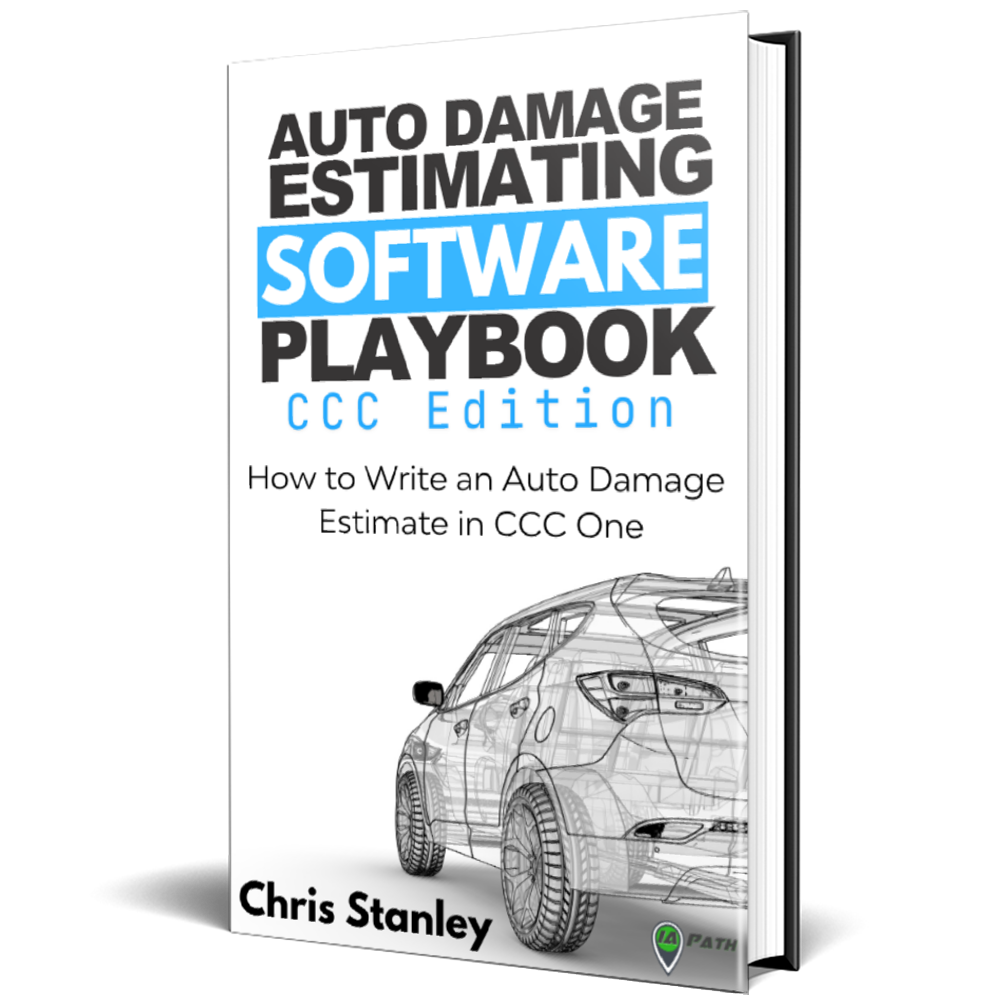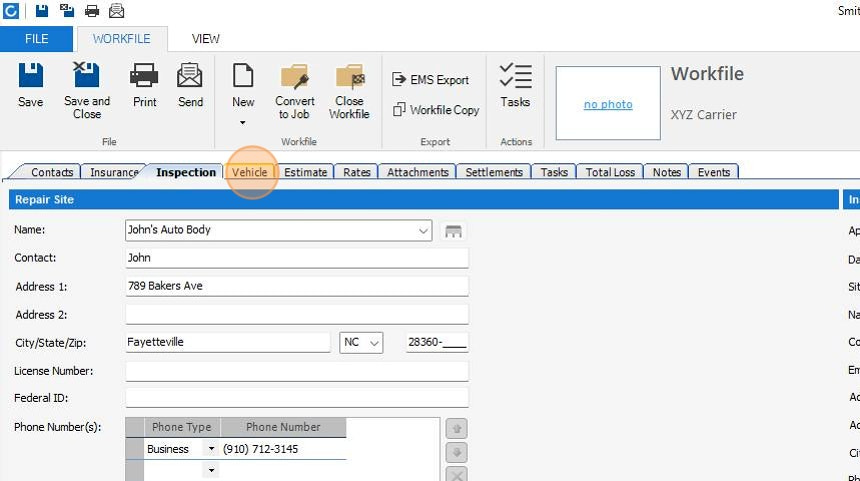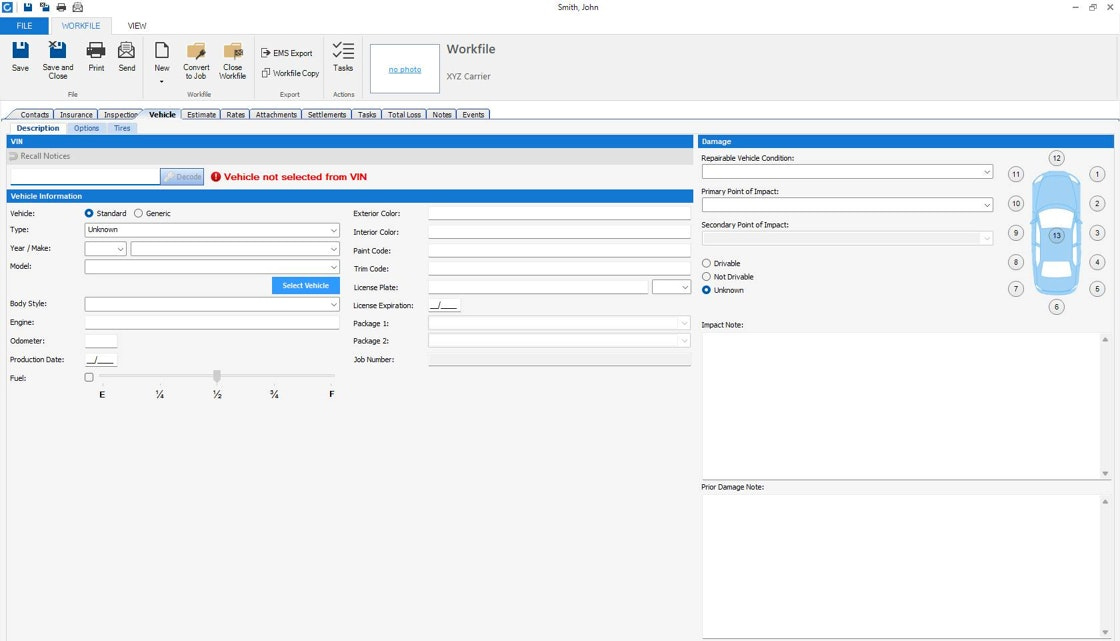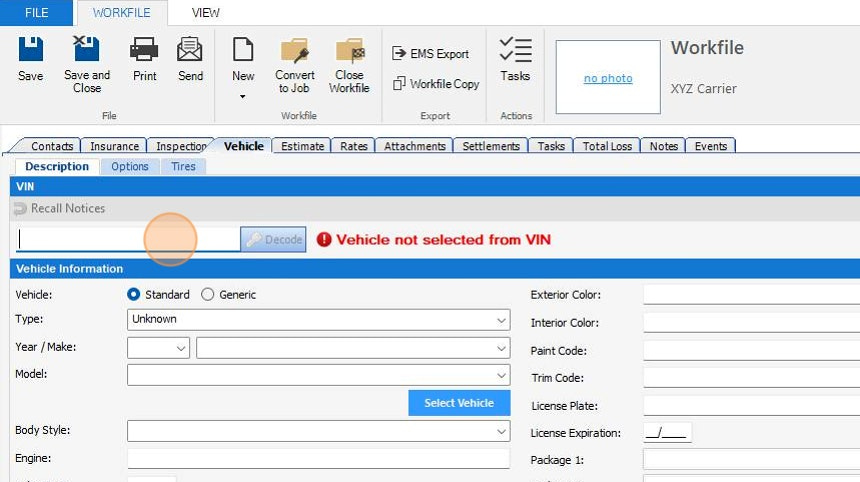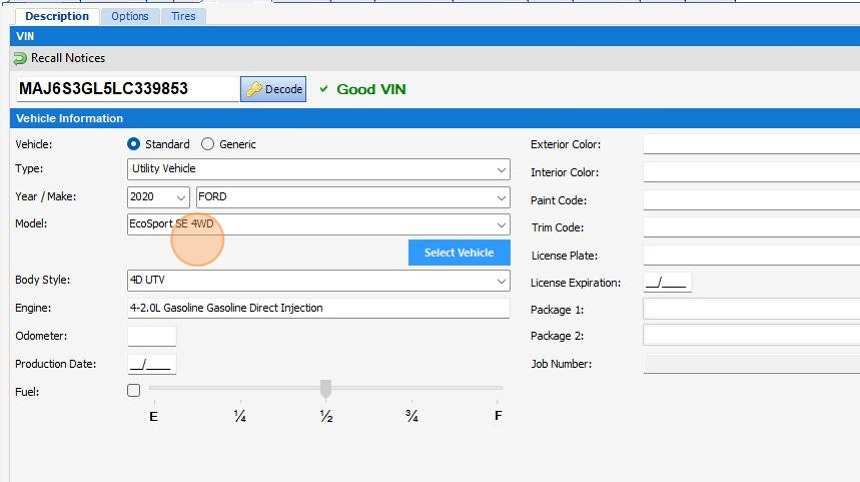WALKTHROUGH: Vehicle Tab & Sub-Tabs in CCC One Pt. 1: Selecting the Vehicle
(This chapter is a rough draft version from my upcoming book “Auto Damage Estimating Software Playbook - CCC One Edition”. I’ll be releasing the book as it’s finished chapter by chapter here on DamageWise for premium paying members.)
Once you've completed the "Inspection" tab, it's time to move onto the "Vehicle" tab.
There are 3 sub tabs in the "Vehicle" tab.
Description
Options
Tires
Just like how we are moving through the primary tabs from left to right inside of CCC One, we will move through these sub tabs of the vehicle tab left to right.
Starting with the "Description" sub tab.
The "Vehicle" tabs primary purpose is to document everything about the vehicle. The CCC One vehicle database will automatically decode a lot about the vehicle you are writing an estimate on by using the vehicle's Vin number.
Either type in or copy and paste in the vehicle's vin number and click "Decode" on the right hand side of the Vin # Field.
If the VIN is successfully decoded the system will automatically populate miuch of the "Vehicle Information" column including,
Vehicle
Type
Year/Make
Body Style
Engine
For now we'll go through this as if it decoded automatically and in the following chapter I'll show you how to manually do this if the system does not decode.
There are times when the system will ask you to clarify what "Edition" the vehicle is. Often with options like LE, XL, S, etc. as a pop up after you click the decode button.
The other fields that you can fill in under the "Vehicle Information" are listed below.